How do I Scan Disk?
Scan Disk is one of the most common maintenance tools bundled in an operating system such as Windows. This is an application that is used in checking the hard drive of your computer for errors. Once Scan Disk finds an error in the hard drive, it will attempt to fix it.
There are many causes why hard drive have many errors inside it. The errors include system crashed, applications that have been improperly closed, and also the existence of harmful program such as virus.
While it is running, Scan Disk will check the hard disk for defects in its platters. It will also check file systems. It will search as well as correct the lost and bad clusters that were created when a certain program was aborted.
Once Scan Disk finishes its task, it will provide a report that contains the errors it has found and the amount of disk space it has scanned. It is therefore important for users to use the Scan Disk application because it ensures that their data is safe from being corrupted. Aside from this, there is a guarantee that their computer will perform at optimum performance level.
How to Run Scan Disk in Window XP
Firstly press the ‘Start’ button. Secondly click ‘My Computer’. Next, highlight the disk which you want to scan for bad sector on the list of Hard Disk Drives and then open the ‘File’ menu and select the ‘Properties’. After that select the ‘Tools’ tab. Last but not least, click the ‘Check Now’ button.
How to Run Scan Disk in Windows Vista
Firstly, Click the "Computer" icon. Next, right click the drive you want to scan with Scandisk and select Properties. After that, click on the "Tools" tab. Under the "Error-checking" section, click the "Check Now" button. You can see a window named "Check Local Disk" will appear. If you want to attempt to correct errors, check the "Scan for and attempt recovery of bad sectors" checkbox. Finally,click start. In Vista, it is required to schedule the Scandisk to make it run at boot time, as Vista has mechanisms which do not allow it to run while the system is operating.
Disk Cleanup Utility
To keep a PC running smoothly, regular maintenance is critical. Many users shy away from maintenance tasks, thinking it is a long, drawn out manual affair, but the Disk Cleanup Utility can easily determine which files on a hard drive may no longer be needed and delete those files. In addition to freeing up potentially significant amounts of hard drive space, using Disk Cleanup on a regular basis can significantly improve system performance.
Starting Disk Cleanup
Disk Cleanup is available on both Home and Professional versions of XP. The utility can be accessed in any of the methods listed below.
Ø Click Start Programs Accessories System Tools Disk Cleanup
Ø Click Start Run and in the Open box type cleanmgr and click OK
Ø In Windows Explorer or My Computer, right-click the disk in which you want to free up space, click Properties, click the General tab, and then click Disk Cleanup.
What is spyware?
Spyware is a general term used to describe software that performs certain behaviors, generally without appropriately obtaining your consent first, such as advertising, collecting personal information, changing the configuration of your computer. Spyware is often associated with software that displays advertisements (called adware) or software that tracks personal or sensitive information.
What spyware does
Other kinds of spyware make changes to your computer that can be annoying and can cause your computer slow down or crash.
These programs can change your Web browser's home page or search page, or add additional components to your browser you don't need or want. They also make it very difficult for you to change your settings back to the way you had them.
Know what you're installing
The key in all cases is whether or not you (or someone who uses your computer) understand what the software will do and have agreed to install the software on your computer.
A common trick is to covertly install the software during the installation of other software you want such as a music or video file sharing program.
Whenever you install something on your computer, make sure you carefully read all disclosures, including the license agreement and privacy statement. Sometimes the inclusion of unwanted software in a given software installation is documented, but it might appear at the end of a license agreement or privacy statement.

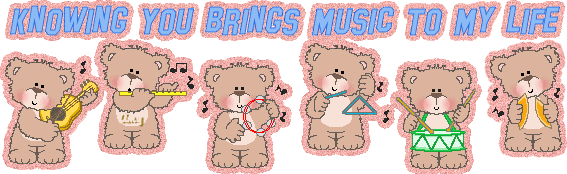
No comments:
Post a Comment